FIX 0x80070643 error in KB5034441 update (Solved)
Since January 9, 2024, when Microsoft released KB5034441, many other users report that it cannot be installed with error 0x80070643. Since I too have encountered error 0x80070643 many times while trying to install update KB5034441, I decided to write my experience and the most functional solutions to solve the problem.
According to Microsoft, the error 0x80070643 occurs because the update KB5034441 requires 250MB of free space on the recovery partition to install successfully, and the recommended solution is to manually increase the size of the recovery partition.
But, from my experience with this error in several computers, the suggested solution usually doesn't solve the problem, because:
- The error 0x80070643 in KB5034441 still occurs when the recovery partition has the required 250 MB of free space.
- The error 0x80070643 in KB5034441 still occurs even after increasing the recovery partition by 500 MB or 1024 MB (1 GB) or more.
- The error 0x80070643 in KB5034441, appears even after reinstalling Windows (clean install).
In this tutorial you'll find three (3) working solutions to solve the error 0x80070643 in KB5034441 update.
How to FIX Download Error 0x80070643 in KB5034441 Update on Windows 10.
Solution 1. Hide KB5034441 Update.
Based on my observations above and my testing so far, I've come to the conclusion that this particular update has a bug that Microsoft hasn't fixed yet (e.g. with any newer update), and the best way to deal with the error 0x80070643 is to not install and bypass (hide) this problematic update. To do that:*
* Note: If you don't want to hide the update, continue to next solutions.
1. Download and then run Microsoft's Show or hide updates tool.
2. Click Next on first screen and then click Hide updates.
3. Check the KB5034441* update and click Next.
* 2024-01 Security Update for Windows 10 Version 22H2 for x64-based Systems (KB5034441)
4. When for the operation to complete, then click Close and you're done!
Solution 2. Fix error 0x80070643 by updating Windows.
The most working method to fix the error 0x80070643 in KBKB5034441, is to update Windows 10 using the Media Creation Tool.
1. Go to Windows 10 download site and click Download Now under "Create Windows 10 installation media".
2. When the download is completed, close all open programs and double-click at MediaCreationTool22H2.exe to run it.
3. Accept the License Terms at the first screen and then click Upgrade this PC now and click Next.
4. At Ready to install screen, ensure that the "Keep personal files and apps" is checked and click Install.
5. The Windows installation process will begin. Wait until the installation is complete and do not interrupt it until your system reboots to the desktop.
6. When it does, go to Windows Update center and check if there are any other updates available to install. If so, let Windows to install them and you're done!
Solution 3. Increase Recovery Partition's size.
If the above method does not resolve the error 0x80070643 in KB5034441, then see if increasing the size in the recovery partition (as Microsoft suggests), resolves the issue.
Step 1. Find out the Size of the Recovery Partition.
1. Press the Windows ![]() + R keys to open the 'Run' command box.
+ R keys to open the 'Run' command box.
2. In run command box, type diskmgmt.msc and press Enter to open Disk Management.
3. In Disk Management, notice the size of the Recovery Partition (e.g. "625 MB" in this example)
4. Close Disk Management and proceed to next step.
Step 2. Increase the size of the recovery partition.
1. Download and install the free edition of MiniTool Partition Wizard.
2. Close all running programs and open the MiniTool Partition Wizard.
3. At the main screen, locate the Recovery partition from its size (e.g. "625 MB" in this example), and then select it and click Extend Partition on the left pane.
4. At the Extend Partition screen, drag the slider to the left and then adjust it to take at least 250 MB free space from drive C: (e.g. "411,23" MB in this example). When done, click OK.
5. Click Apply and then click Yes to apply the change.
6. When prompted, click Restart Now to reboot the computer and complete the partition resizing.
7. After restarting Mini Partition Wizard it will start resizing the partitions. Let the process finish and do not turn off the computer. When the process is complete, your computer will restart automatically and boot to Windows.
8. After entering Windows try to install the KB5034441 again.
That's it! Which method worked for you?
Let me know if this guide has helped you by leaving your comment about your experience. Please like and share this guide to help others.
We're hiring
We're looking for part-time or full-time technical writers to join our team! It's about a remote position that qualified tech writers from anywhere in the world can apply. Click here for more details.
- Change Date and Time is Greyed Out on Server 2016/2019/2022 (Solved) - June 26, 2024
- How to Disable Side Channel Mitigations in VMware Workstation Player. - June 24, 2024
- How to Change the Google Business Profile Owner. - June 19, 2024




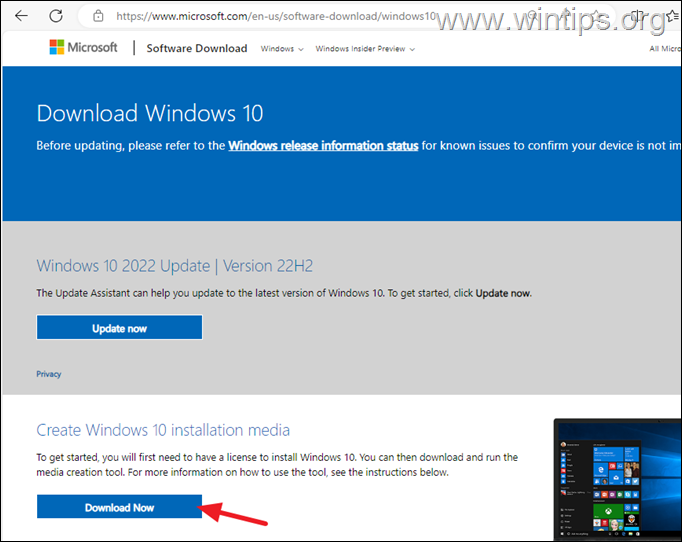
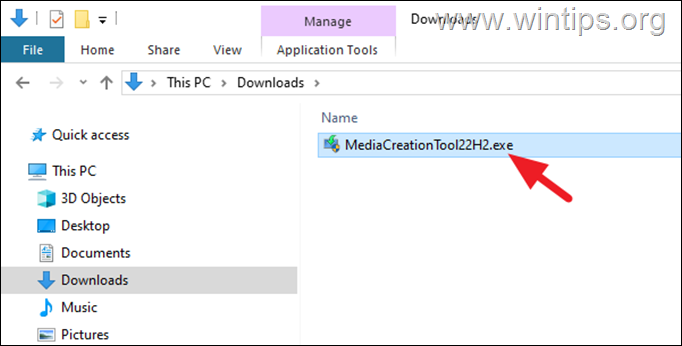


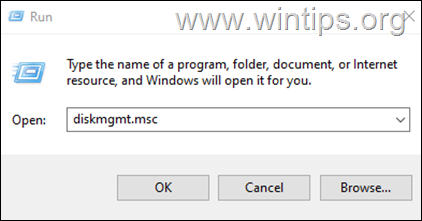









June 4, 2024 @ 6:21 pm
Option 3 worked for me. Changed partition size to 8GB. My windows version is W10 Enterprise. Thank you very much
May 27, 2024 @ 12:15 am
After trying many suggested solutions where none worked.
Your solution 2 worked for me.
May 14, 2024 @ 2:01 pm
Hello,
Solution 1 (Hide KB5034441 Update) worked perfectly for me.
Thanks …
June 3, 2024 @ 6:25 pm
Note that "Solution 1" does not install the security patch. (Which Konstantinos notes "… the best way to deal with the error 0x80070643 is to not install…)
May 5, 2024 @ 2:24 am
Wonderful! I used the Third method and it worked instantly. What I did was that I increased the Recovery Partition's size from 655MB to 8GB. …Excellent.
Thanks.
April 30, 2024 @ 6:13 am
If using option 2, the Windows 10 upgrade, is there a chance something could go wrong and you loose all your files programs?
I've never done the update/repair before, so I was just wondering how it works. Does it keep all your installed files and programs that are on C:/ drive?
April 30, 2024 @ 10:11 am
Upgrading gives you the option to keep your personal files as seen in the screenshot of step 5 of the method. If you get there and you don't see the "Keep personal files and apps" option active, then cancel the process.
April 30, 2024 @ 6:40 pm
Alright, thanks, Konstantinos. Appreciate it. I am still going to do a bit of a Google search before doing it to make sure I do it right, but will not go ahead if that option isn't there.
I checked my partition size and it's 507MB. From you said, Microsoft says you need at least 250MB free space on the recovery partition, is there any way of knowing how much free space is in that 507MB? Also, how does Windows determine how bit to make the recovery partition when installing Windows?
If hiding the update, what happens if Microsoft releases another update later on with a fix, what happens with the hidden update?
May 1, 2024 @ 9:13 am
One way to see the available space of the recovery partition is from the 'MiniTool Partition Wizard' mentioned in solution-3.
Τhe hidden update will not be installed no matter if another fix comes out or not.
May 2, 2024 @ 2:01 pm
If the Windows that created it was non-bootable, the media creation tool will not help.
I ran into the over a month ago, increased the recovery partition and it worked fine, but it now is behind a second Windows 10 install that was not allowing Safe Mode, so much back-ported 11 crap had devoured it. But
Not it no longer appears to be formatted, so I got the error on first run of WU post repair.
Over a decade AT Micro$oft doesn't help much either. ;_
April 19, 2024 @ 11:16 pm
Had tried some other things, no success, used your method to increase the size of the recover partition, that worked! The downloaded partition wizard was easy to use.
Thank you.
April 19, 2024 @ 6:44 pm
Hi!
Your link to : "1. Download and then run Microsoft's Show or hide updates tool." doesn`t work for me, got an error message:
"We can’t connect to the server at xn--https-ix3b"
Thanks for trying!
April 20, 2024 @ 9:33 am
Thank you for the information. Now fixed.